We hope you're keeping up with organizing your "Inbox" in Outlook using different folders to group your mail. You may also want to organize your "Sent Items" folder into different sub-folders. Perhaps you have some company related emails you want to group or perhaps you want to track your sent items by major projects. If you add a sub-folder, you may be alarmed to see that all the mail is listed with your name. As you can see below, my messages in my newly created "TEST FOLDER" folder for sent messages are all listed by who sent the message. Me! Not helpful. I already know who sent them!
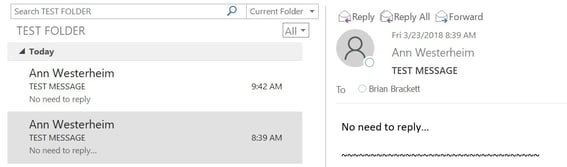
By default, a folder in your "Inbox" is listed by who its "From", and messages in your main "Sent Items" folder are listed by who they are "To". When you create a new folder, by default, the folder organizes the mail by who it is "From". This is not helpful when you're looking at sent items.
The fix is very easy. Under the "View" tab, select "View Settings" (look for the gears), and then select "Columns".
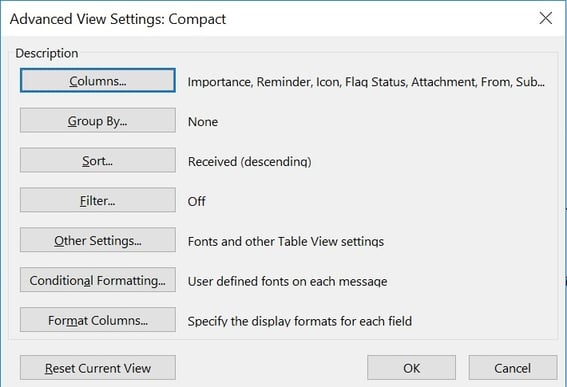
Within the Columns page, select "To" from "Available Columns" and move it to the right side, "Show these columns in this order". It needs to be moved up to replace the "From" (You can remove "From", but the sort will work if you just move up "To" above "From".
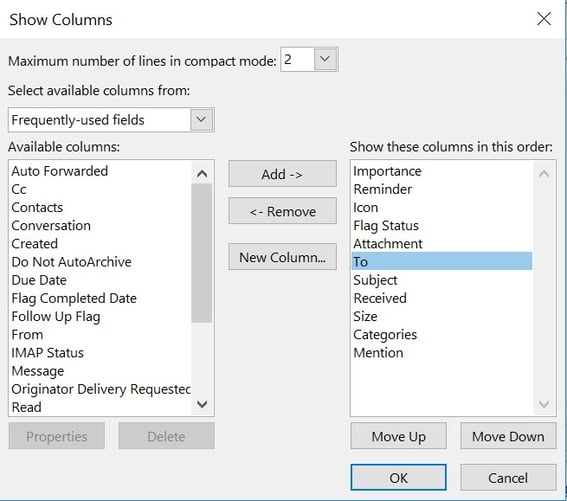
Select "OK" and now you'll see your sent mail presented in a more useful way, that is by who it is "To":
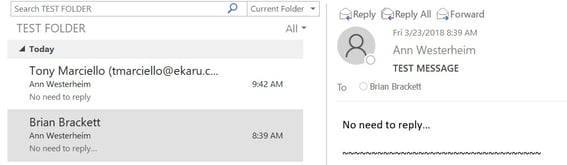
Have fun organizing your mail!
.png)