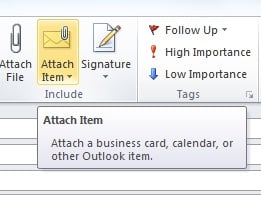 We routinely attach documents when sending emails, but did you know that you can also attach calendars, other emails, and business cards?
We routinely attach documents when sending emails, but did you know that you can also attach calendars, other emails, and business cards?
When we're working on email problems for clients, such as analyzing why a message got through a spam filter, or why a message wasn't delivered, we'll often ask the client to send us the email as an "attached item". This enables us to see the full technical header information embedded in the email, which is critical for understanding the full path of the email, and where the trouble spots are.
In Outlook 2010, instead of selecting the "Attach File" paperclip, choose the "Attach Item" paperclip instead. (In older versions of Outlook, click on the little arrow next to the paperclip icon to see the "item" option.) This will then give you the option of sending a Business Card (from your Outlook Contacts), a Calendar, or an Outlook item. Typically we're working clients who are sending us problem emails as attached items, but this is also a useful tool for sending someone multiple emails at the same time, without forwarding each one by one.
The Calendar option is also pretty useful. You can pick a date range, and you'll also have the option to display just availability, limited details, or full details. Use the Business Card option to send someone contact information without needing to "cut and paste" or re-type the information. Check it out!
By the way, if you use another mail client such as Entourage (an older mail client for Mac), you can attach emails in emails by opening the email to attach, going to "Message" and go to "Forward as Attachment".
.png)