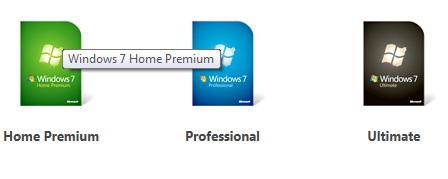 A few years ago, Microsoft made the operating system upgrade process a LOT easier by introducing the "Anytime Upgrade" process. Windows Anytime Upgrade lets you compare features, select the upgrade, and the entire process only takes as little as 10 minutes. Here is a link from Microsoft with a very short video that describes the process.
A few years ago, Microsoft made the operating system upgrade process a LOT easier by introducing the "Anytime Upgrade" process. Windows Anytime Upgrade lets you compare features, select the upgrade, and the entire process only takes as little as 10 minutes. Here is a link from Microsoft with a very short video that describes the process.
A common situation we run into is that a user has purchased the "home" version of an operating system, only to find out later that to connect to a server domain, run certain applications, or run in "XP Mode", they need the "professional" version of the operating system. The different versions of the operating system provide different capabilities that aren't always obvious at first. In the past, this would require a full new installation of the operating system, but "Anytime Upgrade" makes this a lot more simple and saves time.
You can open Windows Anytime Upgrade by clicking on the Start button (Microsoft logo in the bottom left hand corner of your screen). In the search box, type Anytime Upgrade, and then in the results click on Windows Anytime Upgrade. Note that you can only switch from a 32-bit version to another 32-bit version, or a 64-bit version to another 64-bit version, and the upgrade isn't available with some versions of Windows such as Ultimate.
.png)