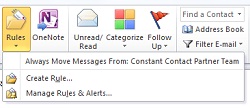 If your inbox is getting out of control with too many messages, it's time to start creating some "rules" to organize your mail.
If your inbox is getting out of control with too many messages, it's time to start creating some "rules" to organize your mail.
To get started with "Rules", highlight the message in your inbox that you want to move, then select the "Rules" button on the "Home" ribbon. You'll be given some short-cut options to "Always Move Messages" from the sender, or "Create Rule", or "Manage Rules and Alerts".
If you get newsletters, or updates on a regular basis from folks, it's a good idea to move them into specific folders so you don't wind up with a giant, cluttered in-box. Highlight "Always Move Messages..." and then select the folder you want to move the message to. If you don't already have a folder, select "New" and then create the folder.
If you select "Create Rule" instead of just "Always Move Messages...", you can get fancy and create an audio alert to let you know when you have new mail from that sender, instead of just relying on seeing an un-opened message count in the folder. You can browse though a long list of different sounds to choose from, so have fun with this.
Take a look at your inbox and see if you can find groups of email that would make sense to organize and start getting the rules in place.
.png)