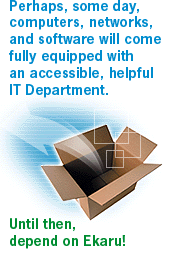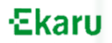In the News
Windows SP2 upgrade complicated, worthwhile
By Ann Westerheim / Mass High Tech - The Journal of New England Technology
Friday, October 22, 2004
Your office technology plays a vital role in the success of your business. An important security measure is ensuring that your operating system is up-to-date.
If yours is one of the more than 300 million computers running Microsoft’s Windows XP, most likely you were alerted about downloading Windows XP Service Pack 2 (SP2). SP2 is a security software patch developed to fix Windows XP loopholes revealed by viruses such as MyDoom and Sasser.
The sticky point is that many who installed SP2 early on encountered a lot of problems with application incompatibilities. Over the past two months, many of these problems have been identified and resolved. Now, senior technology executives at companies including IBM, AOL, Dell, Sun Microsystems, Computer Associates and more recommend that it be installed.
Before you download this new update, put a plan in place to get ready. This plan should include becoming educated about SP2, identifying problem areas on your computer or network, planning your steps, running some tests and then proceeding to download and install the software patch.
Because the SP2 download will take time, could be inconvenient and could cause some serious application incompatibility issues, turn off your Windows XP Automatic Update and educate yourself on SP2 before you install.
In addition, check to see if there is any specific information posted by your computer manufacturer. For example, Dell recommends updating to the newest BIOS available.
Back up all your critical data, including e-mail, on each system on your computer network in advance of the SP2 installation.
Not just another update
In order to get ready for SP2 installation, should keep the following points in mind.
Installation: SP2 should be treated as a major upgrade, almost as if one were moving from Windows 2000 to Windows XP.
File size: The SP2 file is big, a whopping 80 megabytes. Therefore, if your Internet connection isn’t fast, it could be difficult to download. An alternative is to order a free CD directly from Microsoft. However, it may take a few weeks to receive it.
Disk space: At least 1.8 gigabytes of free space are needed on the hard disk for SP2.
Timing: When you’re ready for installation, plan for it to take about an hour. It may also be a good idea to manage the time of day the upgrade is performed so that your office productivity doesn’t grind to a halt. The upgrade will most likely create some disruption in your office systems, even if things go smoothly.
Firewall: SP2 includes Microsoft Windows Firewall, the updated firewall software that replaces Internet Connection Firewall (ICF). When installed, the Microsoft Windows Firewall default setting is automatically turned to “on.”
The firewall protects only against inbound network traffic. Some client- or server-based applications that communicate over the Internet or over a network (PC Anywhere and FTP clients, for example) won’t work with the firewall, because it’s blocking the port through which they send and receive information. The port will need “un-blocking,” and that can be accomplished by configuring the software in the Windows Firewall software to create an exception.
Also, the firewall’s default “on” setting will disrupt peer-to-peer networking unless you select a setting to connect over a local area network. If your computer is on a secure network with a firewall to protect individual computers from outside attack, you may choose to turn off the XP firewall.
Third-party applications: There is a list of about 50 programs (like Norton Anti-Virus, Visual Studio and Tivoli) that lose functionality and need “fixes.” The list can be found by going to the Microsoft home page (www.microsoft.com) and typing in the search window “884130” or “842242.”
This will bring up Microsoft Knowledge Base Articles listing the applications that stop working or lose functionality. Most Microsoft applications will work after SP2 is installed, although there are some that have demonstrated minor problems (again, see the two Microsoft Knowledge Base Articles cited above).
The good news is that because the SP2 patch has been available for two months, many problems have already been uncovered, and many of the software vendors involved can help you prepare for any SP2 issues that arise. When you feel ready for the update, do a test installation on one system and confirm that all your applications are working correctly before proceeding on to other systems on your computer network.
We recommend making a list of all your applications and vendor web sites in case you find any problems after the installation. If you are concerned for any reason, call all your software vendors before proceeding with the upgrade.
Virus-scanning software: Problems have also been cited when using virus-scanning software. These problems are more likely to occur with older versions of these types of applications. If any of these kinds of anti-virus programs are on your system or network, check with your vendor before downloading SP2. It’s also a good time to upgrade to the latest version.
Company software policy: Create a company policy about how to handle any software updates. It doesn’t have to be complicated. The guidelines should be able to fit on an index card. Things to consider include:
- Should employees use “automatic updates”? Though this sounds like a good thing, one employee’s actions taken for well-intentioned reasons could compromise an entire network.
- Should employees be allowed to bring disks in from home?
- Should employees be allowed to let their families use their “work” computers at home?
Installing SP2 is worth the effort. Just remember to plan, plan, plan before you install the software. If major problems occur, it can be uninstalled. Also, be prepared to spend time addressing problems. Even with excellent advance planning and preparations, glitches may still occur.
Ann Westerheim is president of Ekaru LLC, www.ekaru.com, a strategic hands-on technology services firm in Westford. She can be reached at 866-463-5278 or awesterheim@ekaru.com.