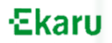Voltage Security Network - Administrator Quick Start Guide
Managing your Standard Voltage Security Network Account
Log into your Standard VSN account, purchase licenses, activate your users and install the Voltage software. You and your organization will be protecting information in just a few minutes.
Steps:
(click on a subject to jump to it)
- Log into the Account Management Console
- Purchase Licenses (if you haven't already)
- Activate Users
- Download and Install Software
- Support Users
- Delete Users
- Renew Account
Log into the Account Management Console
Log in to the VSN Management Console by going to the VSN Login page and click the "Manage" button.
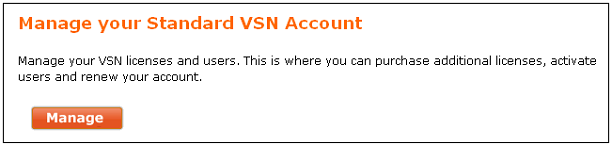
Enter your email address and click "Sign In". You will then be asked for a password. New administrators will be asked to register.
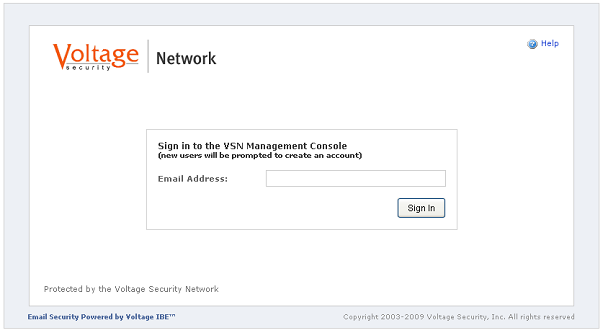
New customers will see the following page. Click on the "Subscribe" button and you may purchase 1 or more licenses.
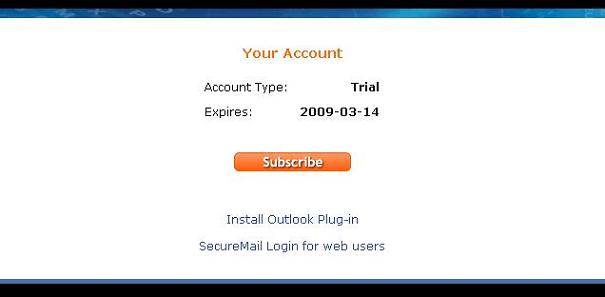
Existing customers with multiple users will see the following page. From here you may add or delete users and other administrators, purchase additional licenses or renew your account.
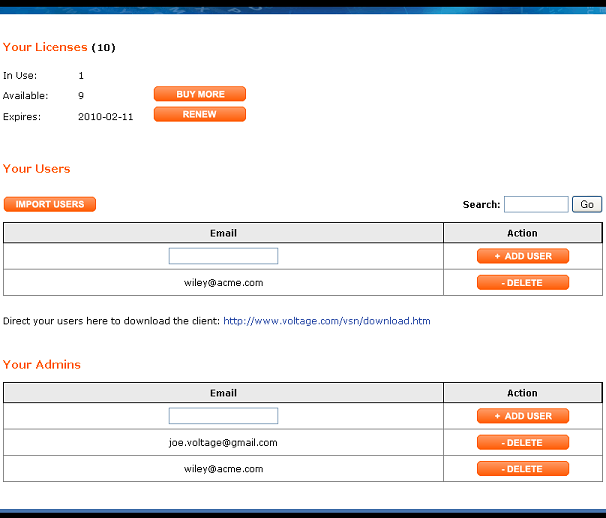
Purchase Licenses
Choose the number of licenses you wish to purchase and click the "Update" button. The total will be calculated based upon the number of licenses entered. The cost of additional licenses is prorated from the current date to the VSN account anniversary date.
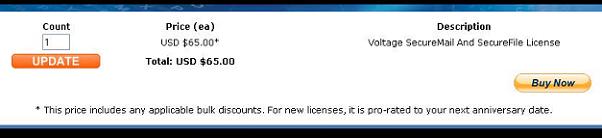
Click to purchase.
Activate Users
1. Add single users quickly by entering their email address in the email field and click the "Add User" button.
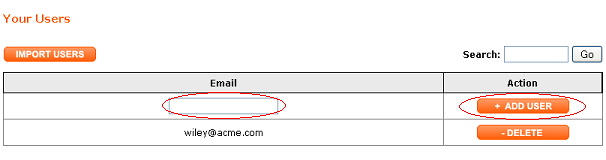
2. To add multiple users, click the "Import" button, add up to 100 users on each line and click the "Continue" button.
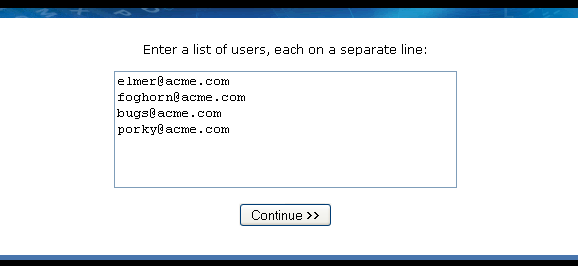
3. Review the list of users and click the "Add These Users" button.
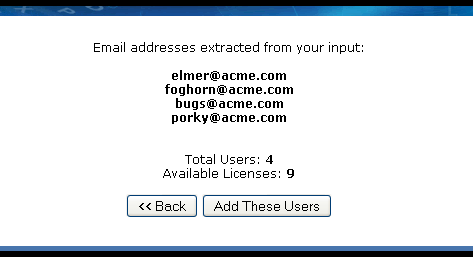
4. A confirmation page will be displayed. Click the "Finish" button to return to the Account Management Console.
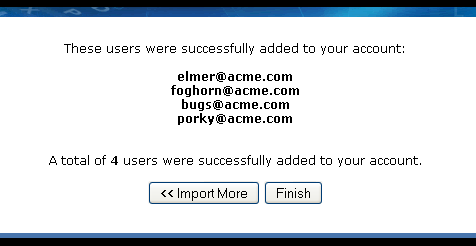
Download and Install Software
Send your users to the software download page to install the plug-in or they can click the "Compose" button to use the Zero Download Messenger if they do not have MS Outlook.
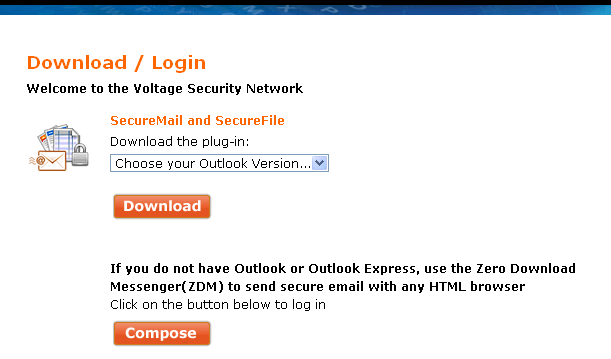
Support Users
Get your users started with the quickstart guide to show them how to encrypt their email and files and see what secure email looks like to their recipients.
Delete Users
To delete a user that is no longer using their license, find the user on the Account user list and click the "Delete" button by that user. You may then re-assign that license to a new user.
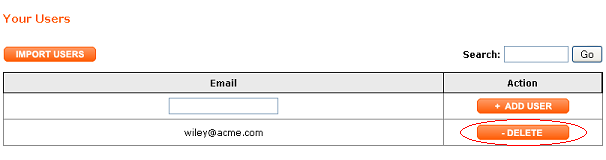
Renew Account
1. Click the "Renew" button on the Management Console.
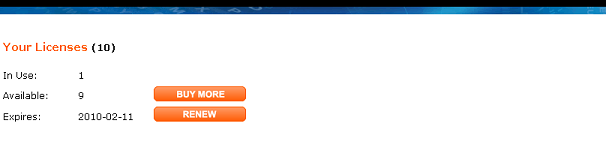
2. The purchase page will be displayed and will calculate the price of the current number of licenses on the account.
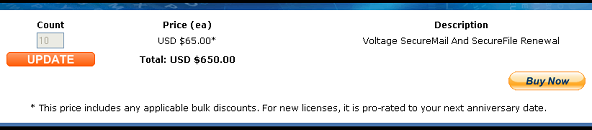
3. Click to purchase.