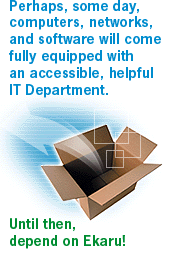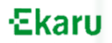Small Business Technology Assessment
The Ekaru Small Business Technology Assessment includes a comprehensive review of your network infrastructure. Click on each topic to learn more about what we look for.
- LAN Architecture
- Internet access and WAN Connectivity
- Security
- Web site
- Backup protocol
- Printers, shared storage, peripherals
- Workstations and servers
- Support and maintenance
What do we look for?
LAN Architecture
DHCP vs. Fixed IP:
Every device (PC, server, printer) on the network needs a unique address to communicate with other devices (the IP address). The IP address can be pre-assigned and "hard-coded" into the PC or printer configuration (fixed IP), or it can by dynamically assigned every time the device powers on (DHCP). DHCP is generally easier to manage and maintain as all of the network devices are configured the same, and it is easy to add more devices to the network. However, a DHCP server is required to dynamically generate the addresses. Many devices can be configured as a DHCP server including WinNT and Win2000 servers, and routers.
Using fixed IP addresses is often dictated by device, network, and application issues particular to each situation. Typical networks often have a mix of some fixed IP addresses and dynamically assigned addresses. It is imperative that fixed IP address assignments and DHCP server setups are done in a manner that prevents address conflicts within the LAN, and only uses valid, registered IP addresses on the wide area network.
Domains and workgroups:
Domains are usually server centric requiring client domain log-on for access to the network. A LAN can support multiple domains. Domains usually provide a higher level of network security because access is controlled by the domain administrator.
Workgroups are usually client centric. Multiple workgroups can be set up within a network providing for peer-to-peer communication, sharing and ease of navigation. Workgroup permissions are controlled separately by each client in the workgroup. The use of workgroups and domains is highly application specific. In general, the additional management overhead and complexity are not warranted in smaller businesses.
Routing and subnets:
Routing is used to steer communication between subnets on LAN's and WAN's and between IP's over the Internet. Without routing large networks would succumb to data log jamming and the Internet would not work at all. Routers can also act as firewalls blocking outside access to an internal LAN through the use of network address translation (NAT). In addition, Routers can also act as DHCP servers permitting users access to the LAN without the need to configure each system.
Subnets can be used to partition a LAN or WAN to optimize communication, minimize traffic and enhance security between working groups. Internal routing is required to make good use of subnets.
Internet Access and WAN Connectivity
Dial-up:
Every business needs at least dial-up Internet service, and most need some sort of broadband connection. So many business tools and services today are offered over the web, that broadband connectivity is rapidly becoming a "must have": payroll services, accounting services, HR services, supplier catalogs and order processing, etc.
Cost and Availability:
Cost and availability are key to broadband service provider selection. Many DSL and T1 providers have weak business models that put their future viability in question. Dozens of seemingly large providers have ceased operations, and more are "going under" with regularity. Getting service from the cable company or the phone company is a safe bet, but availability and reasonable installation schedules are often lacking.
Shared Internet Access: Using a single Internet connection as a shared resource in your office: is essential if paying for a broadband connection. It is easier to use and maintain even with dial-up connectivity. A router is required with a WAN interface on one side, and LAN interface on the other. Having a "backup" connection to the Internet (a dedicated 56K analog dial-up line in addition to your primary dial-up or broadband connection) is essential as your business operations increasingly depend on your access to the Internet.
Remote Access: Remote access from satellite offices or home offices can be accomplished by several technologies: VPN over Internet, dedicated private network (nailed up T1's, direct-connect dial-up), ASP applications, web mail.
Security
Data is the lifeblood of your business: financial information, customer lists, project proposals, personnel information, and more. When using computer applications to generate and manage this data, it is essential to protect the data's integrity from damage, loss, or theft. Appropriate backup protocols must be rigorously followed, but network security and virus protection must also be up-to-date.
Network vulnerability:
Internet users with dial-up connectivity are often naïve to the risk to their network because their limited connection time has allowed them to miss being an attack target, even if the avoidance is due solely to good luck and nothing else. An "always-on" broadband Internet connection increases the opportunity for an attack and necessitates the migration from reliance on luck for network protection to a secure firewall. Firewalls can be implemented in software on a gateway server, or within a WAN router, or within an external dedicated firewall device. Cost, complexity, and levels of protection vary, with different approaches appropriate for different situations.
Virus protection:
Computer viruses continue to evolve in their sophistication and ability to do damage. The majority of viruses are transmitted through e-mail, but many also take advantage of security weaknesses in operating systems and web servers. Some viruses are capable of invisibly implanting themselves on your network and using it as a launching platform to infect your customers and partners. Cleaning up a virus attack can be a costly, time consuming process involving the use of specialized procedures often unique to each virus. Data may be lost, and sometimes machines need to be completely rebuilt. Protection requires:
- virus protection software constantly running on all of your workstations and servers
- Updating the virus definition databases on all workstations and servers at least once a week
- Downloading and installing all operating system and application software patches for known virus attack vulnerabilities
- Deleting all e-mail messages from unknown senders before opening and reading them
- Disabling the "view" pane on e-mail clients
Customers and suppliers expect any viable business to have reliable email, rendering the following a "must have" for any business.
POP mail vs. web mail:
POP mail requires a client mail application such as Outlook or Outlook Express. Mail is temporarily stored on the server until the client application downloads it. Mail messages can then be managed and archived on directories on your client workstation. Web mail is accessed through a web browser, and mail is stored and managed on the mail server. This has the advantage of being easily accessible from any location that has Internet access, but the disadvantage of limited storage space on the shared remote server. Utilizing a service that simultaneous supports both POP mail and web access to the mail server provides the best of both approaches.
Remote hosting vs. internal mail server:
Deploying and maintaining your own mail server is becoming less and less attractive as the availability of robust commercial hosting services continues to expand. Commercial hosting services have the advantage of much more sophisticated infrastructure, support, and backup than one business might be able to afford for itself.
Uniform addressing that matches business URL:
It has become a "cultural norm" for businesses to have e-mail addresses of a form similar to "first-initial-last-name@yourdomain.com". If your employees have a bunch of different e-mail addresses it communicates the wrong message to your customers and suppliers that your business is not technologically up-to-date.
Anyone@yourbusiness.com:
This capability forwards mis-identified or misspelled e-mail directed at your business domain to a recipient who can direct it to the appropriate department or person in your business. Not responding in a timely and appropriate manner to all e-mail from your customers and partners is like not answering or returning phone calls promptly. It projects the wrong message about your business.
Reliable service:
"My e-mail is down, I can receive but I can't send, I didn't get the attachment; I didn't get the message but the customer swore they sent it, my mail server is returning error messages to the sender." E-mail is an essential utility that is expected to work reliably most of the time. Anything less is damaging to your business.
Web Site
The look and feel:
The site should have a crisp professional look, and easy to follow navigation. Depending on your budget, you may want to invest in high-end graphic design and animation, but these aren't necessary to project a professional image.
Is it up to date?:
Your web site doesn't need to be fancy, but it needs to be up to date. Readers become very frustrated when they waste time on old information, and you're simply not putting your best foot forward.
Contact Information:
All basic contact information should be posted, including telephone, email, and address. Be sure that any email address that is provided is regularly checked.
Basic Features:
A basic web site should have a home page with a brief description of the business, a products and services page that describes the key offerings by the company, a "who" page that tells people about the leadership of the company, and a contact page.
Advanced Features:
Your particular business may benefit from more advanced capabilities such as a web store, industry links, detailed product information, brochure down-loads, News & Eventss, and educational material.
Back-up Protocol
Back-up Method:
There are two common methods of backup. Each provide for full and incremental data capture.
Image Backup: An image backup is a complete copy of the target hard drive. It requires that the backup media has the capacity to hold the entire compressed contents of the hard drive. This type of backup is most useful in restoring data files, application software and the operating system.
File Backup: File backup is aimed at copying data files, rather than application software and operating system from the target hard drive. It is an efficient way of assuring that critical data files are backed up in the event of a disk crash, virus or operator error. File backup software permits the user to create a list of drives, directories and/or files that need to be backed up.
Full Backup: As it implies, a full backup whether "Image" or "File" copies all of the specified data from the target drive to the backup media.
Incremental Backup: Incremental backup is a feature that appends file additions and changes to existing files to the backup media from the target drive. It is a useful time saving feature that assures that between full backups, changes are recorded. A typical protocol would be to run a full backup at the end of each week and do incremental backups daily.
Backup Protocol
The most important part of data security is establishing and executing a backup protocol.
Most businesses understand the importance of backup, but fail to establish a backup protocol and delegate the responsibility of assuring the protocol is being followed. The following items need to be considered when establishing your backup protocol.
- Who is responsible for backup?
- What data needs to be backed up?
- How will it be routed to the backup device?
- What is the volume of the data that needs to be backed up?
- Given a data crash how soon do you need to be back on line?
- What mode of backup (Image or File) best supports data crash recovery above?
- What type of backup device is being used?
- What is the capacity of the backup device?
- Is there room on the backup media to support incremental backup?
- Is the backup to be done manually or automatically?
- When and how often will the backup be run?
- Where will the backup media be stored (on site & off site)?
Choice of Backup Media
There are many types of backup media in use today. Choosing what is best for you is a function of the required storage capacity, back up time, reliability, ease of use and budget. Backup hardware includes floppy diskettes, Zip drives, MO drives, CD ROM drives, Network Access Storage (NAS) devices, redundant or mirror hard drives and tape drives.
Tape drives offer the widest range of capacity, and are the predominant backup devices in use today. They come in many flavors utilizing tape cartridges of various sizes and capacities.
| Drive Type | Capacity | Cost |
| Travan | 20 Gbytes | $500 |
| DAT | 40 Gbytes | $1,000 |
| DLT | 80 Gbytes | $1,500 |
| DLT (multi cartridge) | 220 Gbytes | $5,500 |
Onsite vs. Remote over the Internet Backup
Until recently, all backup was done on site or over dedicated wide area networks. However, today there are a number of ASP (Application Service Provider) companies offering backup services over the Internet. These services are billed monthly based upon the amount of storage utilized. The advantage of the ASP model is that there is no capital outlay for expensive backup hardware and software. Once set up, backup is fully automatic eliminating the need to load, unload, and store tapes. However, the monthly recurring charges can add up quickly if large amounts of data have to be stored.
When considering remote backup the type and bandwidth of your Internet connectivity will play an important role in your decision. If you are backing up large amounts of data that change frequently, you will require a fat pipe and adequate slack time (late night) to accomplish the backups.
As a general rule of thumb, if you have small amounts of data to backup and no one to assure that it is done consistently, remote backup is the way to go. However, if you have large amounts of data with dedicated personnel to handle the backup, the investment in on-site high end tape backup will provide the best payback.
Printers, Shared Storage, Peripherals
Dedicated printer:
(not accessible over network, but only accessible from one workstation): Appropriate for printers used with special paper or forms where you don't want multiple users to inadvertently be generating print jobs when special paper or forms are loaded in printer
Network accessible printers:
Useful for most printers; increases utilization of the printer and ROI of the capital investment, reducing need for additional printers. Some printers are "network ready" with ethernet interfaces built in to them. If not, they can be "shared" on the network via the workstation or server that they are plugged into.
Peripheral devices:
Devices such as scanners or CD burners can also be configured to be network accessible, increasing the convenience and productivity for multiple users.
Speed and resolution of the printer:
Speed and resolution should be targeted at the expected application and utilization requirements. Occasional use versus heavy-duty daily use would suggest different solutions. The right printer for the right job ultimately saves money and delivers the best results.
Disk Storage:
It is useful to have some disk storage somewhere on the network (either server disk space or network storage appliance) that can be accessed by everyone on the network. This is a more efficient way for sharing data among users than e-mail or floppy disk, especially when files are larger (e.g. graphics files, large PowerPoint files, big Excel financial models, large Word documents, etc.).
Workstations and Servers
Adequate disk space: As disk utilization goes above 75%, application performance degrades considerably, and can lead to system reliability problems and crashes
Adequate memory: Memory requirements depend on what applications and what operating system is being used, but too little memory can also cause system reliability problems
Upgrading vs. replacement: New OS's and applications typically require up-to-date hardware. If computer are older than 12-18 months, it is usually cheaper to replace them than upgrade them.
Ownership and maintenance: Ownership and maintenance of application servers significantly more costly than client workstations. Strategies to reduce cost and minimize complexity of maintenance include remote hosting applications when possible, moving towards single application servers, eliminating proxy servers and using hardware routers.
Brand reliability and service
Support and Maintenance
The frequency and category of support and maintenance issues that occur in your business are useful barometers as to the state of your IT infrastructure. How much employee productivity is lost because of technology reliability and performance issues? How does this translate to your business's bottom line? If you find that your business is regularly reacting to IT problems, an investment in eliminating the source of common problems is likely warranted. It is almost always less expensive to modify or upgrade your infrastructure to increase reliability and reduce problems before they occur, rather than to be reacting to a crisis when there is a time critical revenue goal or customer deadline to be met.