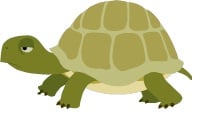 When your computer is running s-l-o-w, and work is piling up, we can all relate to how annoying it is! Before you give up, here are a few things that you can check to help things get faster.
When your computer is running s-l-o-w, and work is piling up, we can all relate to how annoying it is! Before you give up, here are a few things that you can check to help things get faster.
1) Do you have programs running on start-up that don't need to be running? If you don't need to use a program every day, you don't need it run at start-up or it will consume unnecessary resources. In your start menu, type "msconfig", then when the window pops up, select the "start up" tab. Check to see if you really need all these programs running ALL THE TIME.n
2) Identify programs and processes are consuming the most resources. Press CTRL+ALT+DELETE to bring up the Task Manager. Select Processes, and then sort by both CPU and Memory to see what's tying up all the resources. You may find a program you don't need, or a web site that's hung up.
3) Defragment your system - Over time, data on your system becomes fragmented in pieces in different places on your drive. With Windows 7 and Windows Vista, defragmenting happens in the background happens automatically, but with old XP systems, you'll need to initiate this manually when your system is slow, or perhaps once a month.
4) Clean up temporary files - Every time you visit a web site temporary files are written to your computer - this is just clutter on your hard drive that will slow things down.
5) Check your disk drive utilization - On "My Computer" check to see that you haven't used up too much space on your disk drive. You should keep the free space at at least 20%. Things get inefficient if the drive is too full.
6) Don't keep too many windows open - I find that as I work during the day I keep opening up more windows including web pages and files - don't keep them open if you don't need too, because this will slow you down.
7) Got enough RAM? For a new system, we recommend 4G of RAM. On older systems, if you're running with just 1G of RAM, for a small investment you can add memory which will make a big difference. An old processor won't slow you down as much as not enough RAM. Go to Computer / System Properties to view how much RAM you have.
8) Are scheduled processes slowing you down? Check to see if your backup is running or if your Antivirus is running a full system scan. These processes will slow you down a lot, but only until they complete. If your system is temporarily slow, this may be why and you can schedule processes for a more convenient time.
9) If you've checked everything else, it's important to rule out a virus/malware. Your system could be running slow because of a virus. Run a full system scan to check it out.
Don't give up and get a new system until you really need to. A few simple "self help" tools can get a lot more life out of your computer.
.png)